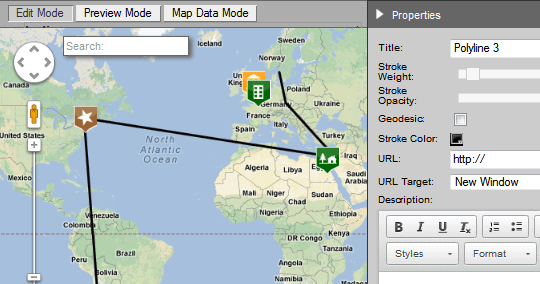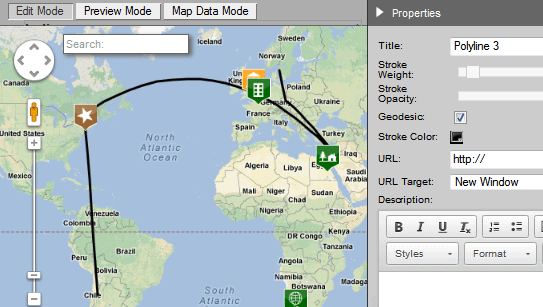Loading
User Guide > Overlays > Draw Routes or Polylines
Add Polylines in GMap Editor V2
You can add polylines to show the routes on the custom google map.
- Select the Add Polyline button in the vertical toolbar
- Click on the map to start drawing the line. Double - click to end the drawing
- Edit the line in the Properties panel
| Items | Descriptions |
| Title | Title of the line |
| Stroke Weight | Thickness of the line |
| Stroke Opacity | Opacity of the line |
| Geodesic | Shows the shortest path between two points in a curved space |
| Stroke Color | Color of the line |
| URL | Insert URL to the line * After inserting URL to the line, you have to select mouse over to show the infobox.
|
| URL Target | Hyperlink will be opened in either a New Window or the Same Window |
| Description |
|
| Info Window | Choose whether show the infobox when the mouse on click or roll over
|
| Delete | Delete the line |
After adding the polyline, you can modify it by:
- Select the polylines
- Drag points to modify / edit the polyline
*You can restore to the previous step by clicking the Undo button
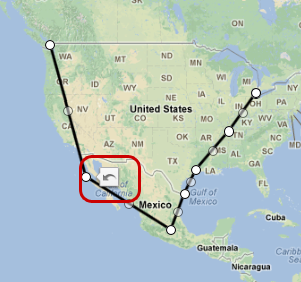
Undo button
[ Top of Page ]