Loading
User Guide > Markers > Add Markers
Add Markers in GMap Editor V2
There are various ways to add markers:
- Add Marker by Using the Search Toolbar
- Add Markers by Using the Marker Tool
- Add Bulk Markers by Using the Bulk Markers Tool
- Add Bulk Markers by Importing Data
- Enter address or location in the Search box on the top left corner
- Click Add Marker
- Marker appears once it is successfully added
- Edit the marker in the Properties panel
- Select the Marker Tool on the top left of the vertical toolbar
- Pinpoint locations to add the markers, then click Done in the tooltip to end the adding
- Select Bulk Marker Tool on the top right of the vertical toolbar
- Enter addresses in the Wizard
* One address per line - Click the Add Marker(s) at the bottom of the wizard
- Click the Import on the horizontal toolbar
- Choose one of the options to import markers from:
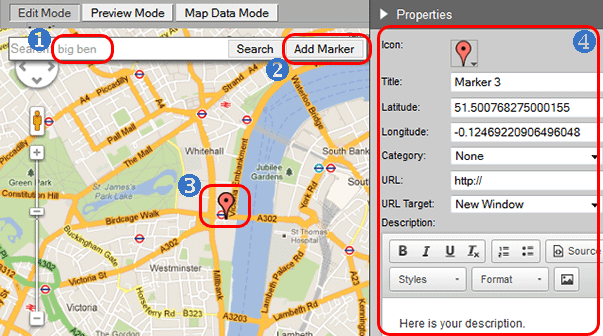
[ Top of Page ]
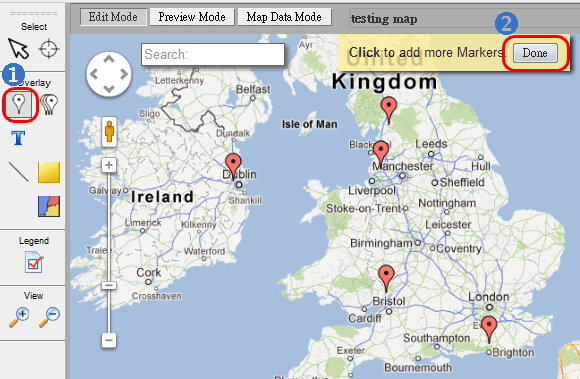
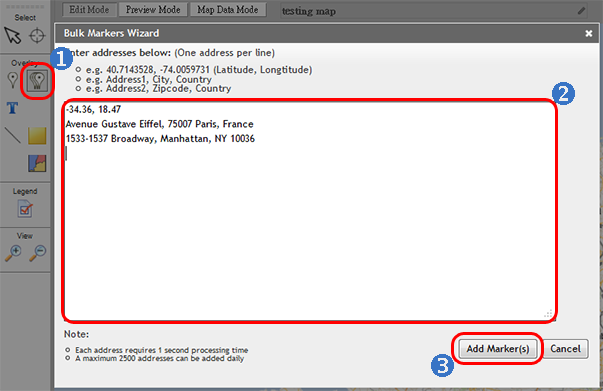
[ Top of Page ]
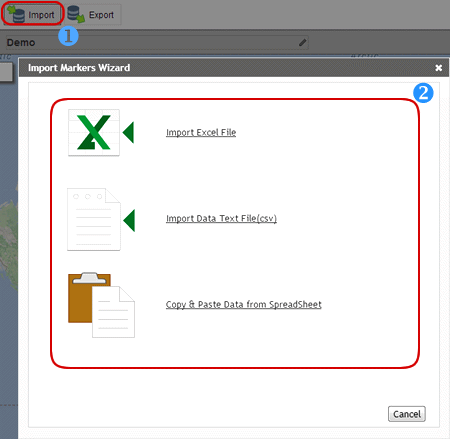
[ Top of Page ]



